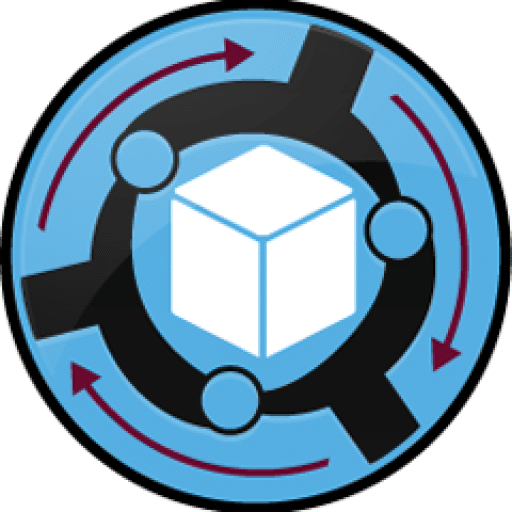The plugin does not appear in the Revit/AutoCAD ribbon
Cause:
Due to security concerns regarding the Autoloader plugin loader path (%ProgramData%/Autodesk/ApplicationPlugins), a new plugin folder has been introduced at %AppData%/Autodesk/ApplicationPlugins. This applies to all Autodesk plugins starting from the 2025.
Solution:
Before installing, please uninstall the current version first, since it was created by the Autodesk Store Team, and I needed to build a custom installer for this fix.
Download the custom installer: